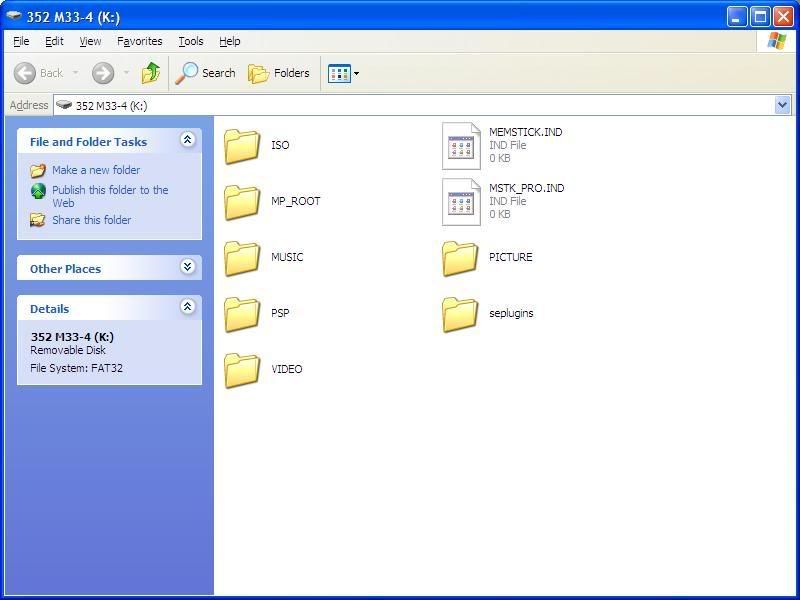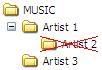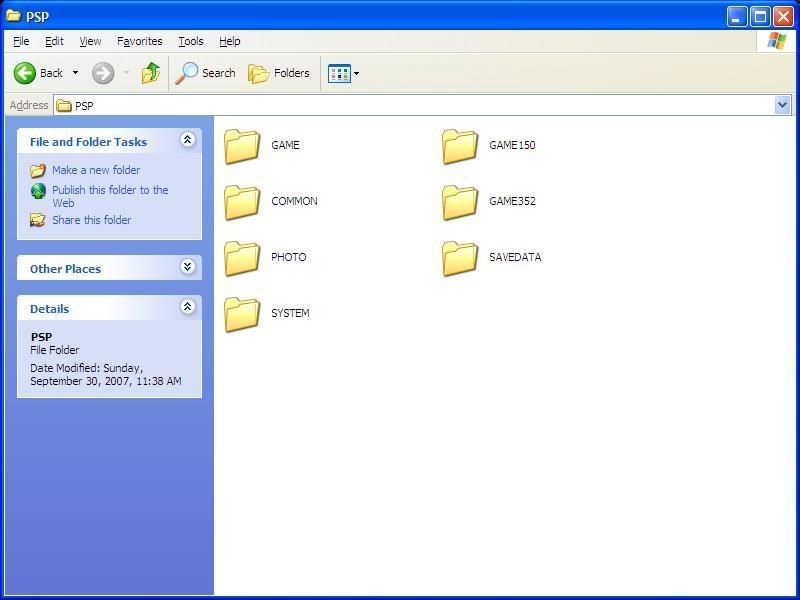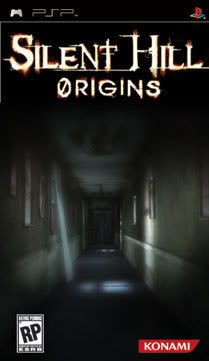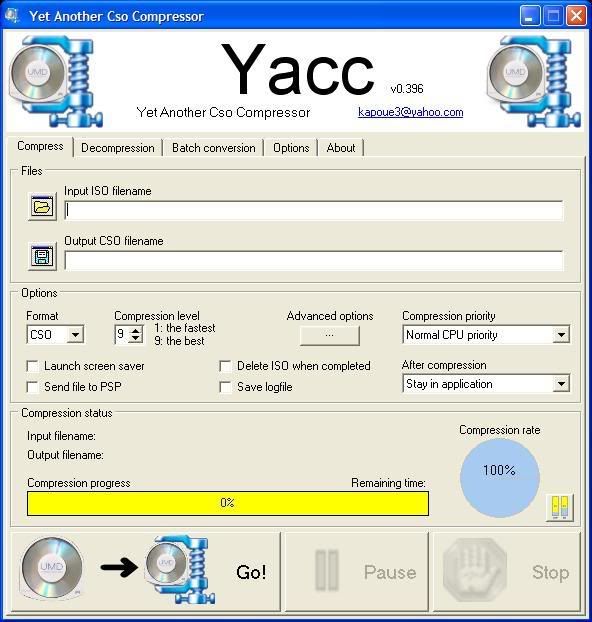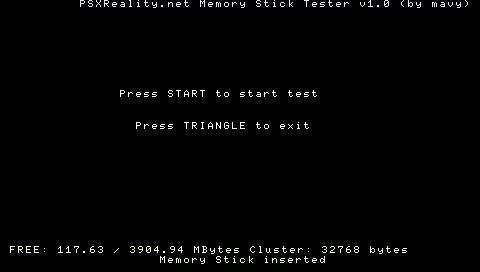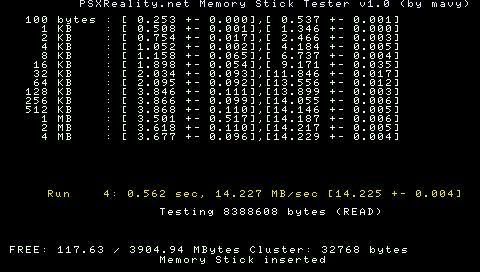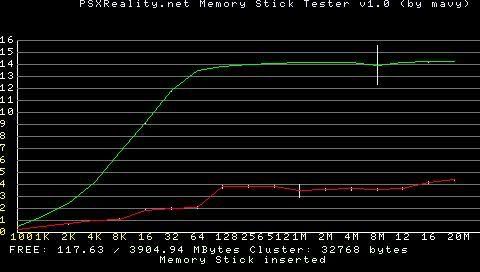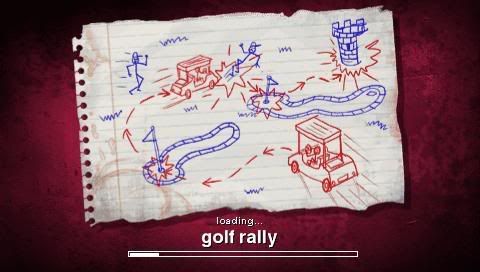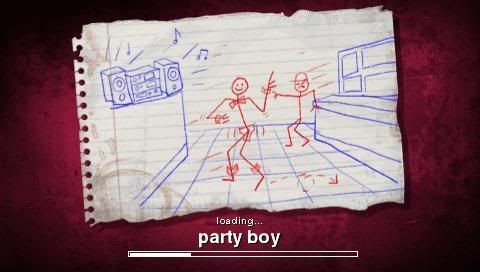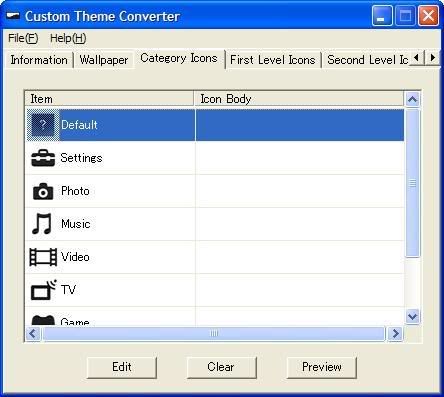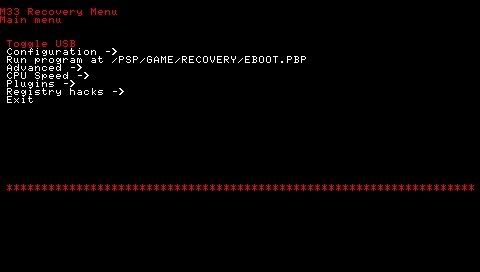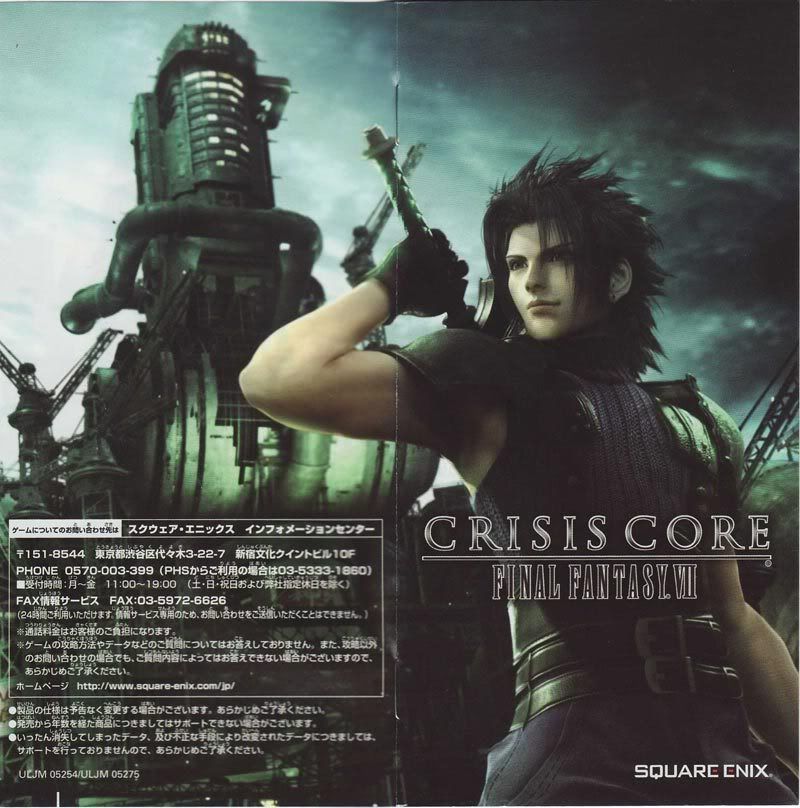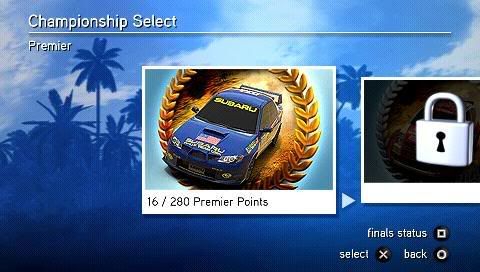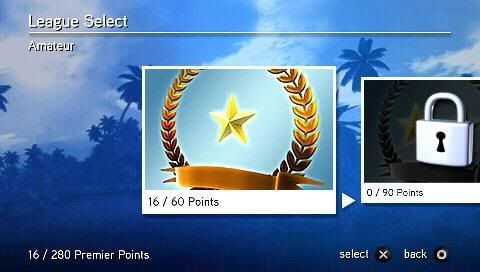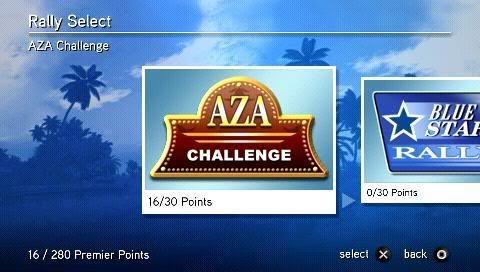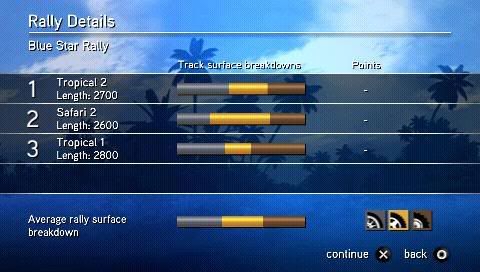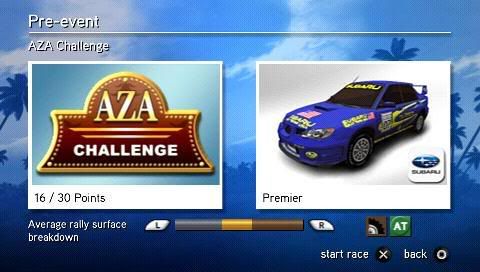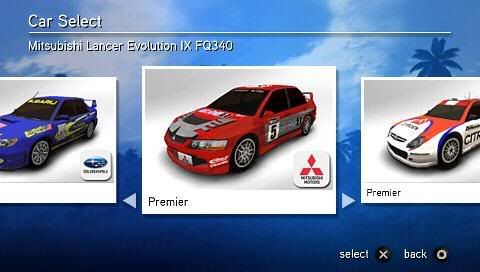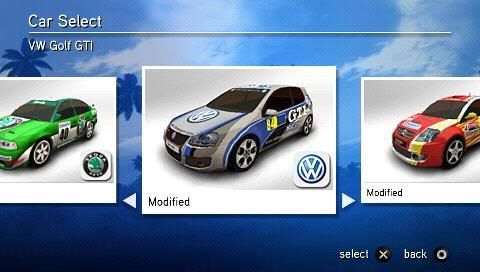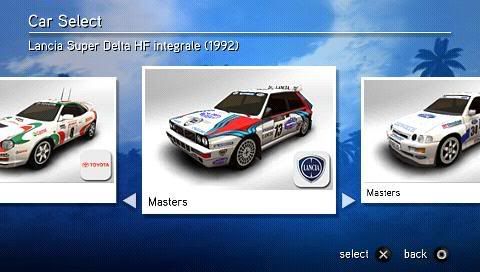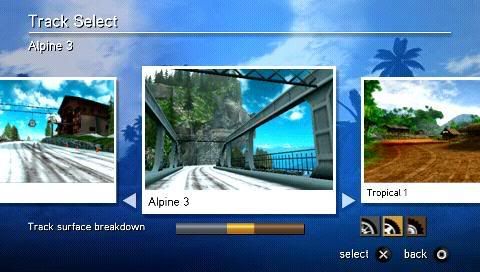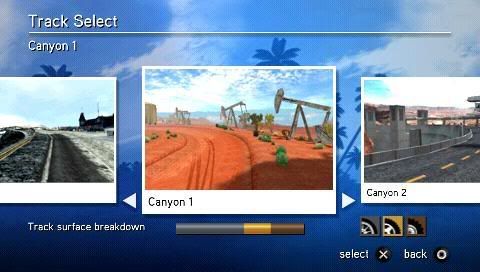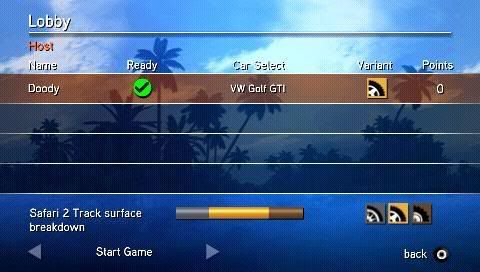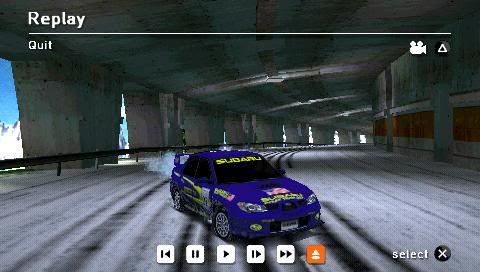Sega Rally Revo, developed by Bugbear, has finally come to the PlayStation Portable. They've done a good job porting it over to the PSP, retaining the flavour of the original game released on the PC, PS3 and Xbox 360, and adding in some nifty features that come in handy on a portable console.
In Single Player, you're presented with three championships: Premier, Modified and Masters. Each championship comes with a different choice of cars available. While I've not unlocked the Modified and Masters championship, the Premier championship features familiar rally cars like the Subaru Impreza and Mitsubishi Evo. Each championship is also split into Amateur, Professional and Expert leagues, each containing around three or four races and a final race that is unlocked once you've scored the required points for the league. That makes quite a lot of races for you to play in the Single Player mode, probably enough to occupy you for weeks.
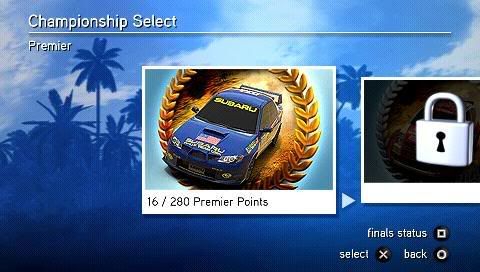
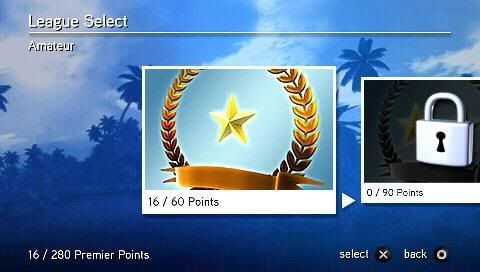
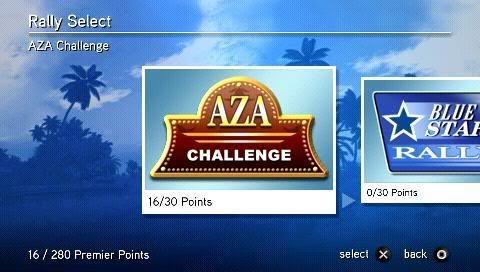 Selecting a rally to play in
Selecting a rally to play in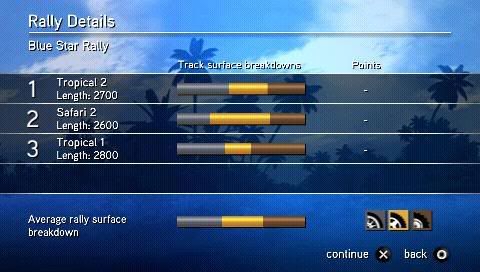 Terrain breakdown of the tracks
Terrain breakdown of the tracks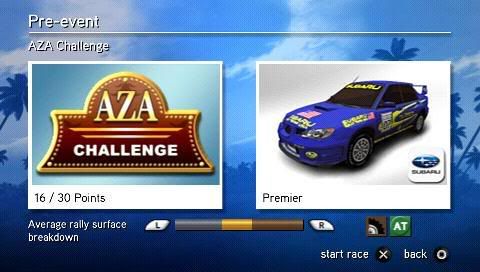 Just before the race
Just before the race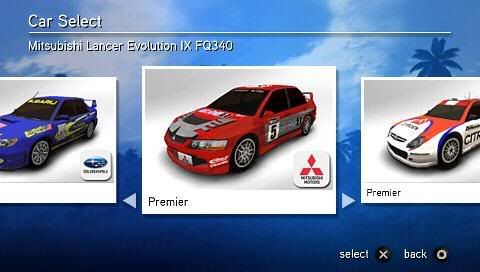
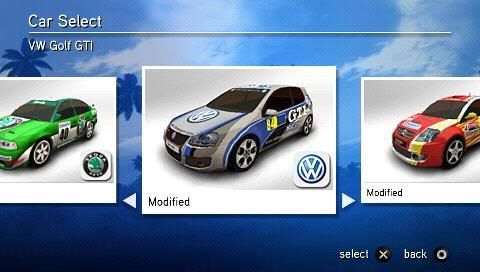
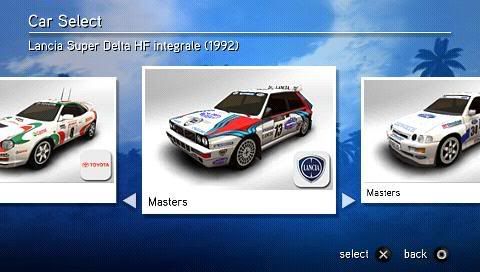 The selection of cars
The selection of carsQuick Race mode is similar to that offered on the other versions, providing a quick fix when you don't have enough time to play one whole league. On the other hand, Time Attack mode is vastly different on the PSP. Most noticeably is the removal of all online features, with the focus put onto a simple rally mode where the timer counts down and you have to pass through checkpoints to gain more time.

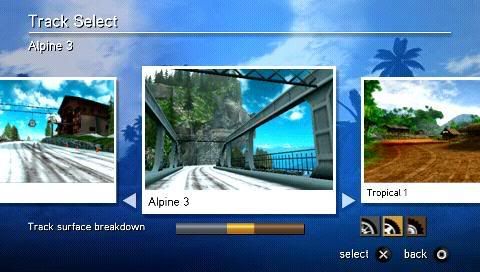
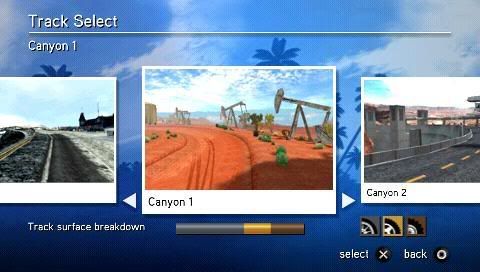 Some tracks available in Quick Race
Some tracks available in Quick RaceThankfully, Multiplayer mode offers four player infrastructure and ad-hoc modes, allowing you to race with your friends and online with other players. Also, unlike other games, their Game Sharing feature is very well done, allowing you to race with up to three other players on three different tracks. The multiplayer support on Sega Rally Revo is pretty good, and it might be a selling point for this game. Not many games can boast of such a good multiplayer mode like this game. However, when I tried going online, I wasn't able to find any games to join. Guess infrastructure gameplay hasn't taken off yet.
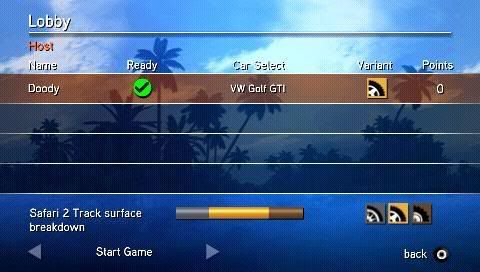 Infrastructure mode
Infrastructure modeWhile the range of vehicles remain the same from the PC and console versions, the tracks have been slightly modified. The track types - Alpine, Arctic, Canyon, Safari and Tropical - still remain the same, but the track design has been revamped on the PSP version. For those who have played Sega Rally Revo on other consoles or on the PC, don't expect the same level of graphics given the PSP's hardware limitations. While the graphics are not top-notch, they truly utilise the full graphics power of the PSP to deliver the best gaming experience possible. The cars leave tyre marks on the road surface as they drift around corners, with the marks remaining there on the next lap. The wheels and undercarriage of the cars also slowly get covered in dirt or snow, depending on the track you're racing on. There are also various objects like traffic cones and oil drums that scatter across the track when you collide into them.
 Details on the undercarriage and wheels
Details on the undercarriage and wheels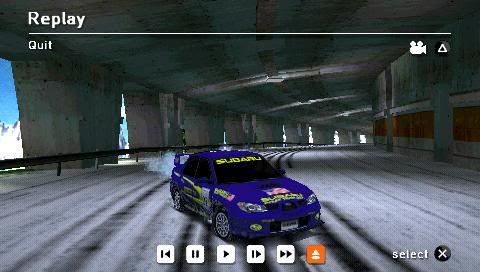
 Skid marks on the track
Skid marks on the trackIf you are someone who's played many racing games, the handling of the cars might need some time to get used to. Cars don't react instantly to your steering and it's easy to oversteer while you attempt to drift around corners. One tip to note for drifting is to release the accelerator when you enter the curve and steer through the corner while tapping the accelerator button, before accelerating straight at the end of the curve.
Now we come to the nifty features that have been added for the PSP version of Sega Rally Revo. One is the ability to select a type of tyre at the beginning of each set of races. You can choose from three types of tires that suit three different types of terrain - Road, Dirt and Snow. A terrain breakdown of each circuit, as well as an overall breakdown, is shown to inform you of the proportions of the track that are road, dirt and snow. Using this, you'll have to make a choice of tyre to ensure you get the most advantage through the races. Using common sense, one should always choose the tyre type that takes up the most proportion of the terrain in the circuits.
 Road tyres
Road tyres Rally tyres
Rally tyres All-terrain tyres
All-terrain tyresAnother of the nifty features for the PSP version is the ability to save halfway through a championship, unlike the other versions, where you can't save and quitting halfway results in you loosing your progress in the championship. This feature is definitely welcomed, as you're most likely to be playing only for short periods on the PSP, as compared to playing on consoles or on the PC.
The overall rating for this game is pretty good, with the graphics and sound effects fully harnessing the PSP's hardware power. The introduction of unique features for the PSP also make this game feel fresh, rather than a straight port from the console or PC version. Loading times are also acceptable and do not slow down the pace of the game. If you're a fan of racing games, try Sega Rally Revo for a new twist on the racing genre available on the PSP.