Today I'll go through the recovery menu that's available in custom firmwares. It's been around ever since the very first 1.50 Proof Of Concept firmware by Dark_Alex. Although there's been minor changes as the custom firmware has evolved, the recovery menu still retains its one purpose: to allow you to recover your PSP in the event of a semi-brick.
I'll go through the recovery menu from top to bottom.
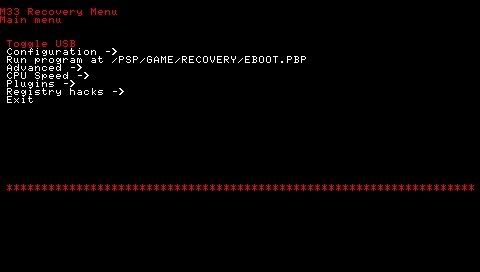
Toggle USB: This allows you to have USB access to your memory stick from the recovery menu. Useful when you need to run a recovery EBOOT to restore your PSP from a semi-brick.
Configuration
Skip Sony logo: This allows you to skip the intro when you switch on your PSP. Setting it to enable will let you cut down a few seconds from your boot time.
Hide corrupt icons: KX-ploited homebrew require 2 folders to be able to run. The problem is, one of the folders would show up as corrupted data. This option lets you hide those corrupted data icons.
Game folder homebrew: This sets the kernel which is used to run homebrew in the GAME folder. However, homebrew placed in the GAME150 folder will always run using the 1.50 kernel and homebrew placed in the GAME3xx folder will always run using the 3.xx kernel.
Autorun program at /PSP/GAME/BOOT/EBOOT.PBP: The last I heard, this option was still broken. But if it works, it will run the EBOOT at that location automatically when the PSP is turned on.
UMD Mode: You can change the NO-UMD mode here. Choose from Normal (UMD Required), M33 Driver (NO-UMD), Sony NP9660 (NO-UMD), or OE isofs legacy (NO-UMD).
Fake region: This lets you change the region of your PSP. It's suppose to be used with video ISOs, but it's not very popular so this option is largely useless.
Free UMD Region: This is suppose to unlock the region protection for the PSP, allowing you to play Video UMDs from all regions on any PSP. Unfortunately, it's still broken.
Hard Reset on homebrew: This forces the PSP to restart everytime you quit a homebrew. I didn't find a use for it, so I left it disabled.
Use VshMenu: Leave this enabled, it lets you access the VshMenu by pressing HOME, where you can change CPU speeds, NO-UMD modes, and XMB USB access.
XMB USB Device: Changing this will affect which device is accessed when you select USB Connection in the XMB. So with this, you could directly access flash0 via USB in the XMB.
Run program at /PSP/GAME/RECOVERY/EBOOT.PBP: Use this to run any recovery EBOOT.PBP to restore your PSP from a semi-brick. You can run a custom firmware installer to reinstall everything, or a homebrew like PSP Filer v3.8 so you can copy the missing files back to your PSP's flash.
Advanced
Advanced Configuration
Plain modules in UMD/ISO: Leaving this disabled is fine most of the time. You only need to enable it if you're experiencing problems with plugins in games.
Execute BOOT.BIN in UMD/ISO: Leaving this disabled usually works. If you ever have problems running games, check that this is set to disabled.
Toggle USB (flash0): Allows you to access flash0 via USB. Useful for flashing files to your PSP via your computer.
Toggle USB (flash1): Allows flash1 access via USB on your computer.
Toggle USB (flash2): Allows flash2 access via USB. Flash2 is usually not touched.
Toggle USB (flash3): Allows flash3 access via USB. Flash3 is usually not touched.
Format flash1 and reset settings: Use this if you keep on getting a Blue Screen of Death (BSOD). It will format flash1 (where settings are stored) and reset all your settings to default.
CPU Speed
Speed in XMB: Lets you change the default CPU speed in XMB. Not really useful as you can use the VshMenu to change the CPU speed.
Speed in UMD/ISO: Lets you change the default CPU speed in games. Not really useful as you can use the VshMenu to change the CPU speed.
Plugins
This is where you can enable and disable your plugins for your custom firmware.
Registry Hacks
Button assign: You can change the button for enter. Choose either Circle or Cross.
Activate WMA: You can activate WMA without needing to connect to the Internet.
Activate Flash Player: You can activate Flash Player without needing to connect to the Internet.
Exit: Leaves the recovery menu
Hope that gives all you custom firmware users a better understanding of the recovery menu and what its options can do.
Configuration
Skip Sony logo: This allows you to skip the intro when you switch on your PSP. Setting it to enable will let you cut down a few seconds from your boot time.
Hide corrupt icons: KX-ploited homebrew require 2 folders to be able to run. The problem is, one of the folders would show up as corrupted data. This option lets you hide those corrupted data icons.
Game folder homebrew: This sets the kernel which is used to run homebrew in the GAME folder. However, homebrew placed in the GAME150 folder will always run using the 1.50 kernel and homebrew placed in the GAME3xx folder will always run using the 3.xx kernel.
Autorun program at /PSP/GAME/BOOT/EBOOT.PBP: The last I heard, this option was still broken. But if it works, it will run the EBOOT at that location automatically when the PSP is turned on.
UMD Mode: You can change the NO-UMD mode here. Choose from Normal (UMD Required), M33 Driver (NO-UMD), Sony NP9660 (NO-UMD), or OE isofs legacy (NO-UMD).
Fake region: This lets you change the region of your PSP. It's suppose to be used with video ISOs, but it's not very popular so this option is largely useless.
Free UMD Region: This is suppose to unlock the region protection for the PSP, allowing you to play Video UMDs from all regions on any PSP. Unfortunately, it's still broken.
Hard Reset on homebrew: This forces the PSP to restart everytime you quit a homebrew. I didn't find a use for it, so I left it disabled.
Use VshMenu: Leave this enabled, it lets you access the VshMenu by pressing HOME, where you can change CPU speeds, NO-UMD modes, and XMB USB access.
XMB USB Device: Changing this will affect which device is accessed when you select USB Connection in the XMB. So with this, you could directly access flash0 via USB in the XMB.
Run program at /PSP/GAME/RECOVERY/EBOOT.PBP: Use this to run any recovery EBOOT.PBP to restore your PSP from a semi-brick. You can run a custom firmware installer to reinstall everything, or a homebrew like PSP Filer v3.8 so you can copy the missing files back to your PSP's flash.
Advanced
Advanced Configuration
Plain modules in UMD/ISO: Leaving this disabled is fine most of the time. You only need to enable it if you're experiencing problems with plugins in games.
Execute BOOT.BIN in UMD/ISO: Leaving this disabled usually works. If you ever have problems running games, check that this is set to disabled.
Toggle USB (flash0): Allows you to access flash0 via USB. Useful for flashing files to your PSP via your computer.
Toggle USB (flash1): Allows flash1 access via USB on your computer.
Toggle USB (flash2): Allows flash2 access via USB. Flash2 is usually not touched.
Toggle USB (flash3): Allows flash3 access via USB. Flash3 is usually not touched.
Format flash1 and reset settings: Use this if you keep on getting a Blue Screen of Death (BSOD). It will format flash1 (where settings are stored) and reset all your settings to default.
CPU Speed
Speed in XMB: Lets you change the default CPU speed in XMB. Not really useful as you can use the VshMenu to change the CPU speed.
Speed in UMD/ISO: Lets you change the default CPU speed in games. Not really useful as you can use the VshMenu to change the CPU speed.
Plugins
This is where you can enable and disable your plugins for your custom firmware.
Registry Hacks
Button assign: You can change the button for enter. Choose either Circle or Cross.
Activate WMA: You can activate WMA without needing to connect to the Internet.
Activate Flash Player: You can activate Flash Player without needing to connect to the Internet.
Exit: Leaves the recovery menu
Hope that gives all you custom firmware users a better understanding of the recovery menu and what its options can do.
No comments:
Post a Comment