Are you a new user of custom firmware? Baffled by the many different folders available on your memory stick? Fret not, I've put together a short and simple guide to explain to you the folders and their uses.
if you don't have the default set of folders on your memory stick, simply format your memory stick using your PSP. Go to Settings > System Settings > Format Memory Stick. ALL DATA WILL BE LOST, so remember to make a backup before formatting. You can still continue reading this guide without formatting your memory stick, just take note of the folders you want and create them manually on your memory stick.
Connect your PSP to your computer now, or insert your memory stick into your card reader. If you've formatted your memory stick via the PSP, the default folders should have been created, and it should look something like this:
ISO: Your PSP games go into this folder. Acceptable formats are ISO and CSO. Simply put the whole file inside this folder, and the game will be available from the GAME menu on the PSP.
MP_ROOT: Your MP4 videos have to be placed into this folder. Only then will you be able to play them from the VIDEO menu on the PSP. It's subdivided into two folders inside, but more on this later.
MUSIC: All music files should be put here if you want to play them via the MUSIC menu on the PSP. You can organise your music files in folders as well, but only one level of folders is allowed. The PSP can only play MP3, MP4, ATRAC3, ATRAC3plus, WAV and WMA formats only, so check before you place music onto your PSP.
PICTURE: You can place picture files here for viewing in the PHOTO menu on the PSP. The PSP can only read JPEG, TIFF, PNG, GIF and BMP formats, so make sure you have converted your pictures to these formats before you attempt to view them. This folder supports up to one level of sub-folders, just like the MUSIC folder.
PSP: This folder contains homebrew, saved games and browser data. It'll be covered in more detail below.
seplugins: Plugins for custom firmware go inside this folder. I've already covered installing plugins in a previous post, so refer there to learn more.
VIDEO: This folder is supposed to be able to play videos, but if you've converted your videos to MP4 format using software like PSP Video 9 or 3GPConverter, they won't work in this folder. I advise you leave this folder alone and just use the folders in MP_ROOT.
MEMSTICK.IND & MSTK_PRO.IND: These files are created when you format your memory stick with the PSP. You can either leave them there, or delete them. As far as I know, they don't affect the operation of the memory stick with the PSP.
Now let's get back to the MP_ROOT folder:
Inside the MP_ROOT folder, you'll see two other folders, 100MNV01 and 101ANV01. Regular MP4 videos go into the 100MNV01 folder, while AVC-encoded videos go into 101ANV01. If you're not sure which format your MP4 is encoded in, just try putting them into 100MNV01. More often than not it should work, else just simply move them over to the 101ANV01 folder. Videos have to be named like this: M4Vxxxxx.MP4 for regular MP4 videos and MAQxxxxx.MP4 for AVC-encoded videos, where xxxxx is any 5-digit number.
You can sub-divide your videos into different folders as well. Simply create new folders in this format: xxxMNV01 for regular MP4 videos and xxxANV01 for AVC-encoded videos, with xxx as any 3-digit number.
Lastly, the PSP folder. This contains the most sub-folders as compared to the others:
GAME, GAME150 and GAME3xx: These folders are reserved for homebrew and PSX games. Homebrew in GAME will be executed using the kernel set in the recovery menu, while homebrew in GAME150 and GAME3xx will be executed using 1.50 kernel and 3.xx kernel respectively.
COMMON: You can use this folder to store portal pages for your PSP. Portal pages are just HTML pages that have been put together for viewing on the PSP.
PHOTO: This folder can store picture files as well. You can choose to put your pictures in either this folder or the PICTURE folder. Like the MUSIC and PICTURE folder, the PHOTO folder also accepts one level of sub-folders.
SAVEDATA: As the name implies, this folder stores all your saved data for PSP and PSX games. Each save data is stored in its own folder, with the game ID as the folder name.
SYSTEM: In here, you will find a file ISOCACHE.BIN and another folder, BROWSER. ISOCACHE.BIN stores the names of the ISOs available on your memory stick, allowing them to be displayed faster in the GAME menu. In the BROWSER folder, you will find files that store your browser history, as well as bookmarks.
These are the basic folders, but there are actually more folders that can be accessed on the PSP. I won't be covering them here, instead I'll just give a brief overview.
PSP/SYSTEM/RSSCH: You can find RSS channels that you have subscribed to here. The folder will be created automatically once you subscribe to your first RSS Channel.
PSP/MUSIC: This folder works the same as the MUSIC folder in the root of your memory stick, but it's been removed from the default folders.
DCIM/101MSDCF: This will create a "Digital Camera Images" under the PHOTO menu on your PSP. You can copy images from your digital camera straight to this folder and be able to view it on the PSP. The images have to follow this strict naming format: DSCxxxxx.JPG, where xxxxx can be any 5-digit number.
Now that you know how to use the different folders, try playing around with them and maximize the full potential of the PSP!
if you don't have the default set of folders on your memory stick, simply format your memory stick using your PSP. Go to Settings > System Settings > Format Memory Stick. ALL DATA WILL BE LOST, so remember to make a backup before formatting. You can still continue reading this guide without formatting your memory stick, just take note of the folders you want and create them manually on your memory stick.
Connect your PSP to your computer now, or insert your memory stick into your card reader. If you've formatted your memory stick via the PSP, the default folders should have been created, and it should look something like this:
ISO: Your PSP games go into this folder. Acceptable formats are ISO and CSO. Simply put the whole file inside this folder, and the game will be available from the GAME menu on the PSP.
MP_ROOT: Your MP4 videos have to be placed into this folder. Only then will you be able to play them from the VIDEO menu on the PSP. It's subdivided into two folders inside, but more on this later.
MUSIC: All music files should be put here if you want to play them via the MUSIC menu on the PSP. You can organise your music files in folders as well, but only one level of folders is allowed. The PSP can only play MP3, MP4, ATRAC3, ATRAC3plus, WAV and WMA formats only, so check before you place music onto your PSP.
PICTURE: You can place picture files here for viewing in the PHOTO menu on the PSP. The PSP can only read JPEG, TIFF, PNG, GIF and BMP formats, so make sure you have converted your pictures to these formats before you attempt to view them. This folder supports up to one level of sub-folders, just like the MUSIC folder.
PSP: This folder contains homebrew, saved games and browser data. It'll be covered in more detail below.
seplugins: Plugins for custom firmware go inside this folder. I've already covered installing plugins in a previous post, so refer there to learn more.
VIDEO: This folder is supposed to be able to play videos, but if you've converted your videos to MP4 format using software like PSP Video 9 or 3GPConverter, they won't work in this folder. I advise you leave this folder alone and just use the folders in MP_ROOT.
MEMSTICK.IND & MSTK_PRO.IND: These files are created when you format your memory stick with the PSP. You can either leave them there, or delete them. As far as I know, they don't affect the operation of the memory stick with the PSP.
Now let's get back to the MP_ROOT folder:
Inside the MP_ROOT folder, you'll see two other folders, 100MNV01 and 101ANV01. Regular MP4 videos go into the 100MNV01 folder, while AVC-encoded videos go into 101ANV01. If you're not sure which format your MP4 is encoded in, just try putting them into 100MNV01. More often than not it should work, else just simply move them over to the 101ANV01 folder. Videos have to be named like this: M4Vxxxxx.MP4 for regular MP4 videos and MAQxxxxx.MP4 for AVC-encoded videos, where xxxxx is any 5-digit number.
You can sub-divide your videos into different folders as well. Simply create new folders in this format: xxxMNV01 for regular MP4 videos and xxxANV01 for AVC-encoded videos, with xxx as any 3-digit number.
Lastly, the PSP folder. This contains the most sub-folders as compared to the others:
GAME, GAME150 and GAME3xx: These folders are reserved for homebrew and PSX games. Homebrew in GAME will be executed using the kernel set in the recovery menu, while homebrew in GAME150 and GAME3xx will be executed using 1.50 kernel and 3.xx kernel respectively.
COMMON: You can use this folder to store portal pages for your PSP. Portal pages are just HTML pages that have been put together for viewing on the PSP.
PHOTO: This folder can store picture files as well. You can choose to put your pictures in either this folder or the PICTURE folder. Like the MUSIC and PICTURE folder, the PHOTO folder also accepts one level of sub-folders.
SAVEDATA: As the name implies, this folder stores all your saved data for PSP and PSX games. Each save data is stored in its own folder, with the game ID as the folder name.
SYSTEM: In here, you will find a file ISOCACHE.BIN and another folder, BROWSER. ISOCACHE.BIN stores the names of the ISOs available on your memory stick, allowing them to be displayed faster in the GAME menu. In the BROWSER folder, you will find files that store your browser history, as well as bookmarks.
These are the basic folders, but there are actually more folders that can be accessed on the PSP. I won't be covering them here, instead I'll just give a brief overview.
PSP/SYSTEM/RSSCH: You can find RSS channels that you have subscribed to here. The folder will be created automatically once you subscribe to your first RSS Channel.
PSP/MUSIC: This folder works the same as the MUSIC folder in the root of your memory stick, but it's been removed from the default folders.
DCIM/101MSDCF: This will create a "Digital Camera Images" under the PHOTO menu on your PSP. You can copy images from your digital camera straight to this folder and be able to view it on the PSP. The images have to follow this strict naming format: DSCxxxxx.JPG, where xxxxx can be any 5-digit number.
Now that you know how to use the different folders, try playing around with them and maximize the full potential of the PSP!
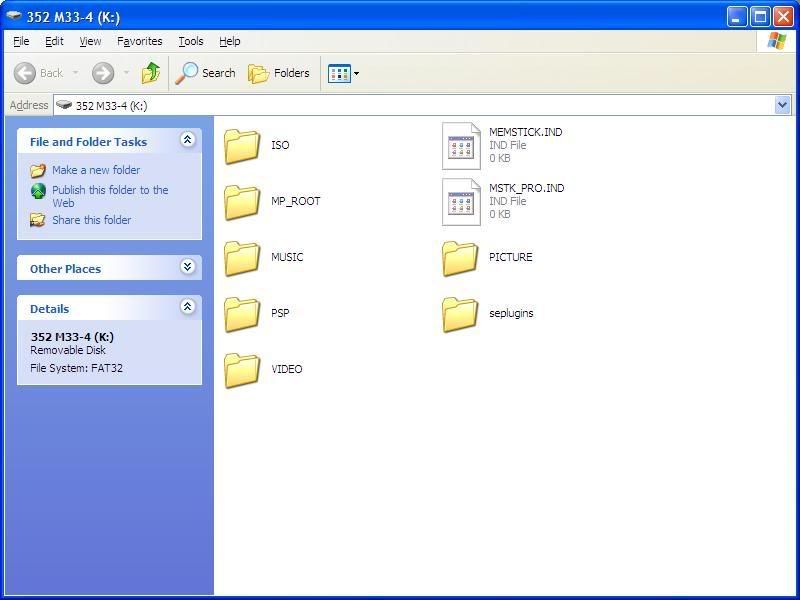

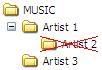

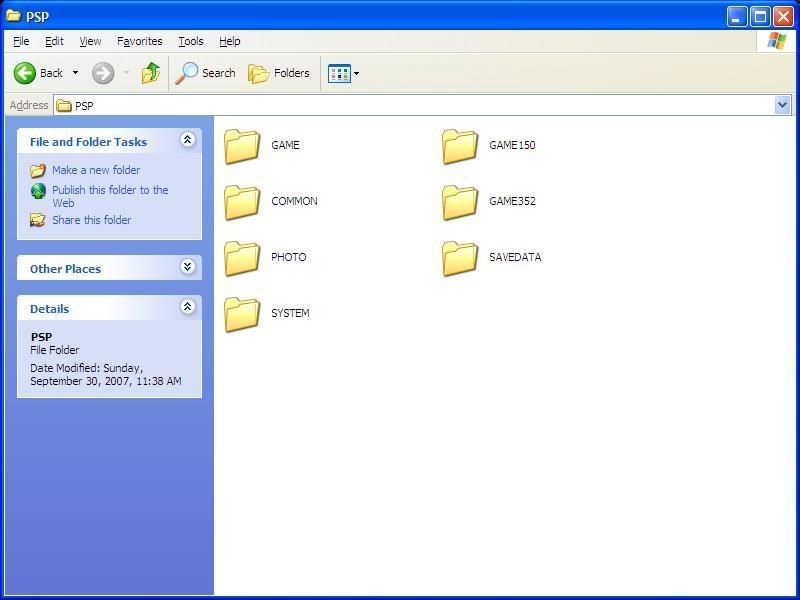
6 comments:
Really nice guide, thanks a lot! :)
that explained alot thank you
thank u vry much it helped me to operate my psp.
thank u once again
i dosnet rlly help because i deleted a file aand now it wont let me play downloaded games
its not working when i open my games the psp said "THE GAME COULD NOT START" then numbers in the middle will appear its not working hellp me this cost me too much i bye full set....please help me!!!
Thanks a lot for this info as well ... It helped me with iso files that's for sure :-)
Post a Comment