As requested, here is a guide on playing ISOs via USB with the aid of a homebrew coded by psp.padawan, USB ISO Loader v0.2.
You can get all the required files in the download at the end of this post. Getting started is only a two-part process.
Part One: Installing the LibUSB driversThis happens to be the most difficult step, so follow closely.
1. Extract the PSPLink folder to ms0:/PSP/GAME.
2. Connect the USB cable to your PSP, and run PSPLink. You should see the following screen:
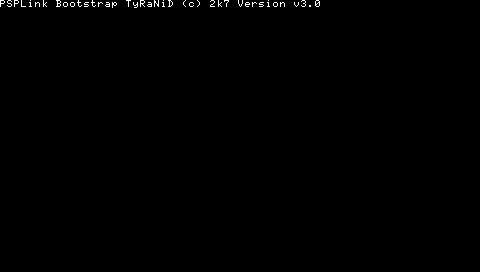
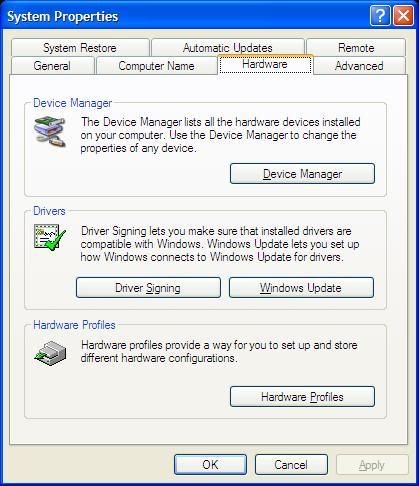
4. You should see a yellow exclamation mark for PSP Type B. Right-click it, and select Update Driver.
5. Follow the steps in Part One to select the drivers for your PSP.
I could not find a way to exit PSPLink after running it, so simply hold your power button up until your PSP switches off, then switch it on again.
Part Two: Using USB ISO Loader1. Extract the folder usbhostfs to your computer. Double-click it and run usbhostfs_pc.exe. Leave the window open.
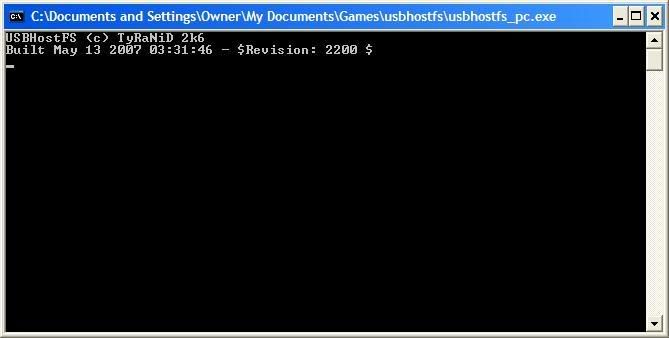
3. Extract the "USB ISO Loader" folder to ms0:/PSP/GAME3xx or ms0:/PSP/GAME (if your kernel is set to 3.xx). Run the homebrew.
4. A menu should appear with a list of ISOs/CSOs. Simple select the one that you want to play, and press Cross.
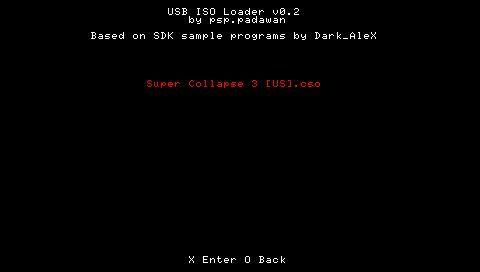
You can get all the required files in the download at the end of this post. Getting started is only a two-part process.
Part One: Installing the LibUSB driversThis happens to be the most difficult step, so follow closely.
1. Extract the PSPLink folder to ms0:/PSP/GAME.
2. Connect the USB cable to your PSP, and run PSPLink. You should see the following screen:
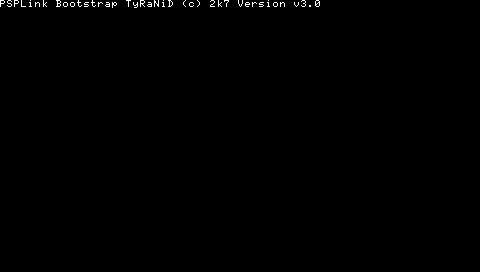
3. Right now, Windows should detect your PSP Type B and request for the drivers. When prompted, choose "Install from a list or specific location" and click Next.
4. Select "I will choose the driver to install" and click Next.
5. Use the Browse button to find the drivers that I have provided in the package.
6. Once you're done setting up the drivers, you can skip to Part Two.
If Windows does not automatically detect your PSP when you run PSPLink
1. Click Start, and go to Control Panel.
2. Double-click on System, and go to the hardware tab.
4. Select "I will choose the driver to install" and click Next.
5. Use the Browse button to find the drivers that I have provided in the package.
6. Once you're done setting up the drivers, you can skip to Part Two.
If Windows does not automatically detect your PSP when you run PSPLink
1. Click Start, and go to Control Panel.
2. Double-click on System, and go to the hardware tab.
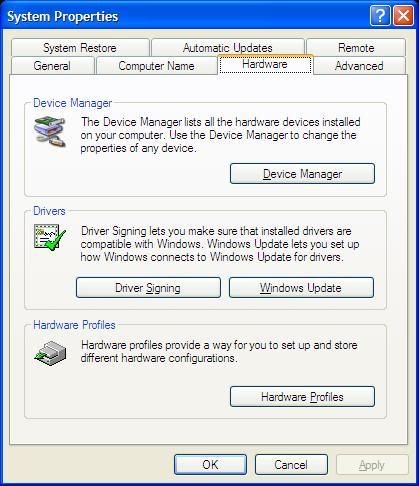
3. Click on Device Manager. You should see a new entry called "LibUSB-Win32 Devices". Double-click on it and you should see "PSP Type B" below it.
4. You should see a yellow exclamation mark for PSP Type B. Right-click it, and select Update Driver.
5. Follow the steps in Part One to select the drivers for your PSP.
I could not find a way to exit PSPLink after running it, so simply hold your power button up until your PSP switches off, then switch it on again.
Part Two: Using USB ISO Loader1. Extract the folder usbhostfs to your computer. Double-click it and run usbhostfs_pc.exe. Leave the window open.
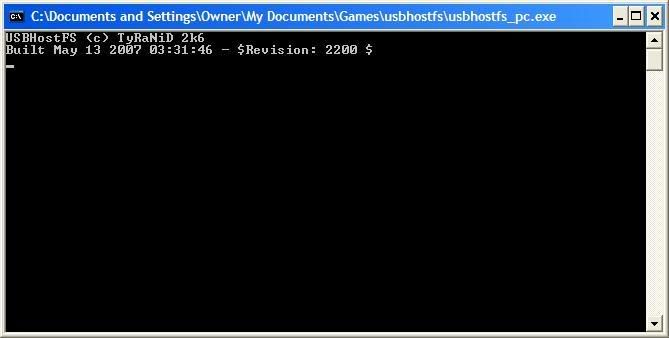
2. Place your ISO/CSO into the ISO folder. You need to place them here for USB ISO Loader to load them.
4. A menu should appear with a list of ISOs/CSOs. Simple select the one that you want to play, and press Cross.
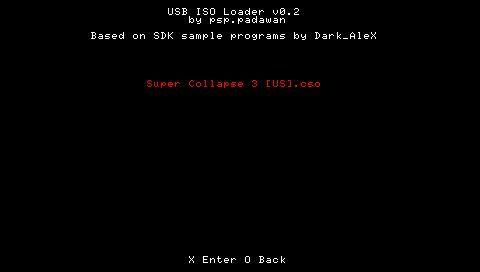
It is advised not to use NO-UMD mode with this program, as it can only utilise the older OE NO-UMD mode, which does not have very good compatibility. Instead, set the UMD ISO Mode to Normal and put a UMD inside your PSP.
Without further delay, get the package here: Download
Without further delay, get the package here: Download
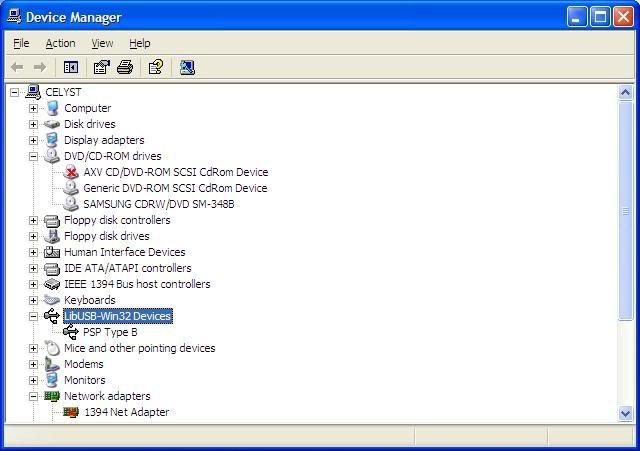
2 comments:
Very good tutorial.
you are the best at giving out tutorials man
how shall I put....
you should be a...a... a TUTORIALIST
you should study tutoriology at university
Post a Comment