Always thought those in-game cutscenes were cool, but you couldn't view them anywhere else except during the game?
If you have custom firmware on your PSP, get PMF Player. You need the 1.50 kernel to run this homebrew, so it won't work on the PSP Slim. Also, you will need to rip the PMF out of the ISO image and place it on your memory stick.
Want to play PMFs on your PC? For that, we have the PMF codec, coded by JoeyT2005 and mupet0000. Although they said that sound was possible with the correct codec installed, I've not been able to find a correct codec for this purpose. So, your PMFs will play back without any sound.
Finally, we have the most interesting part: Ripping a PMF file to its video and audio components, and re-encoding them into the AVI container. It isn't a must to make it AVI, but that's the one I tried. You'll need a bunch of software for this, some basic DOS knowledge, as well as a PSP with custom firmware to run AT3Decode.
What you'll need
K-Lite Codec Pack FULL
MPlayer
VirtualDUB
AT3Decode
Note: The steps listed here assume that you have extracted MPlayer to C:\mplayer. This is to make it easier for those who have not used DOS before.
First of all, you'll need to extract your PMF file out of your ISO image. Use UMDGEN to open up the ISO image, right-click on the PMF file you want to extract, and select "Extract to..."
If you have custom firmware on your PSP, get PMF Player. You need the 1.50 kernel to run this homebrew, so it won't work on the PSP Slim. Also, you will need to rip the PMF out of the ISO image and place it on your memory stick.
Want to play PMFs on your PC? For that, we have the PMF codec, coded by JoeyT2005 and mupet0000. Although they said that sound was possible with the correct codec installed, I've not been able to find a correct codec for this purpose. So, your PMFs will play back without any sound.
Finally, we have the most interesting part: Ripping a PMF file to its video and audio components, and re-encoding them into the AVI container. It isn't a must to make it AVI, but that's the one I tried. You'll need a bunch of software for this, some basic DOS knowledge, as well as a PSP with custom firmware to run AT3Decode.
What you'll need
K-Lite Codec Pack FULL
MPlayer
VirtualDUB
AT3Decode
Note: The steps listed here assume that you have extracted MPlayer to C:\mplayer. This is to make it easier for those who have not used DOS before.
First of all, you'll need to extract your PMF file out of your ISO image. Use UMDGEN to open up the ISO image, right-click on the PMF file you want to extract, and select "Extract to..."
Extract the files for MPlayer and VirtualDUB to their own folders. There is no setup program for those two applications. For simplicity, I am assuming that you have extracted MPlayer to "C:\mplayer". VirtualDUB can be extracted wherever you want to.
Copy your PMF file over to the mplayer folder. Let's rename it "convert.pmf", to make it easier to refer to. This is what your mplayer folder should look like now:
Copy your PMF file over to the mplayer folder. Let's rename it "convert.pmf", to make it easier to refer to. This is what your mplayer folder should look like now:
Now we got to type in some DOS commands. No worries if you haven't used DOS before, just follow the steps and you'll be alright.
Click Start > Run and type in "cmd". The command prompt should pop up. Now we'll navigate to the directory with mplayer in it. Type in "cd \mplayer" to go to the directory straight away.
Click Start > Run and type in "cmd". The command prompt should pop up. Now we'll navigate to the directory with mplayer in it. Type in "cd \mplayer" to go to the directory straight away.
We'll settle the video component first. Firstly, we have to rip out the video stream. Type in "mplayer convert.pmf -dumpvideo". MPlayer will rip the video stream into a file called "stream.dump".
The video stream is unusable in its current RAW format, so we have to encode it to AVI. To do that, type in "mencoder stream.dump -o movie.avi -ovc lavc -lavcopts vcodec=mpeg4:vbitrate=1500 -noskip". This step could take up to 30 minutes or more, depending on how fast your computer is, the file size, and the bitrate.
If you have problems, make sure you have installed the K-Lite Codec Pack FULL. This contains codecs that are needed for encoding video/audio.
You can change the bitrate of the encoded AVI by changing the number "1500" to any other number of your choice. My tests indicate that the resolution is around 1000-2000 kbps, so stick to that range. Putting a higher bitrate than what was encoded into the PMF does not improve the video quality and needlessly increases the file size. If somebody knows the exact bitrate of videos encoded to PMF, or a range, please do tell me =).
Also, I have no idea what "-noskip" does. I saw no difference between videos with and without the noskip flag, but I left it there anyway.
If you have problems, make sure you have installed the K-Lite Codec Pack FULL. This contains codecs that are needed for encoding video/audio.
You can change the bitrate of the encoded AVI by changing the number "1500" to any other number of your choice. My tests indicate that the resolution is around 1000-2000 kbps, so stick to that range. Putting a higher bitrate than what was encoded into the PMF does not improve the video quality and needlessly increases the file size. If somebody knows the exact bitrate of videos encoded to PMF, or a range, please do tell me =).
Also, I have no idea what "-noskip" does. I saw no difference between videos with and without the noskip flag, but I left it there anyway.
When it's done, you'll have a AVI file in your mplayer folder. We're now done with the video part, and it's time to move on to the audio.
Back in the command prompt, type in "mplayer -dumpaudio -dumpfile convert.at3 convert.pmf". This will rip the audio from the PMF file into a AT3 file.
Now we will need to run AT3Decode on the PSP in order to decode the AT3 file into a WAV file for combining with the video. Extract the "at3" and "PSP" folder to the root of your memory stick. When it asks whether you want to overwrite, click "Yes to all". Copy "convert.at3" from the mplayer folder to the at3 folder on your memory stick.
On your PSP, run the AT3Decode homebrew. I won't put up a screenshot cos there is no input required. The program will decode whatever AT3 file it finds inside the at3 folder.
Once done, you'll have a "CONVERT.AT3.wav" file on your memory stick. Copy that to the mplayer folder so we can continue with the final step in the process, combining the audio and video.
On your PSP, run the AT3Decode homebrew. I won't put up a screenshot cos there is no input required. The program will decode whatever AT3 file it finds inside the at3 folder.
Once done, you'll have a "CONVERT.AT3.wav" file on your memory stick. Copy that to the mplayer folder so we can continue with the final step in the process, combining the audio and video.
For the combining, we'll be using VirtualDUB. Click File > Open video file, and select the movie.avi in the mplayer folder.
Now we add in the audio. Click Audio > WAV Audio, and select the CONVERT.AT3.wav. Now you can listen to your PMF with sound. At the bottom, click either the second or third button from the left.
Now all that remains is to save this as an AVI file. But first we have to add compression for the video, else the output is going to be in the gigabytes.
Click Video > Compression, and you're presented with a myraid of different video compression options. I chose DivX, though you're free to choose any other compression formats you want.
Click Video > Compression, and you're presented with a myraid of different video compression options. I chose DivX, though you're free to choose any other compression formats you want.
Click Configure and set the Bitrate at the bottom to 1500kbps, since that's what we encoded the video source at. There is no point setting it higher than 1500kbps here. If you wanted a higher bitrate, it should have been done when you were ripping the video from the PMF file.
Once that's done, click File > Save as AVI to save your file. VirtualDUB will begin to encode your video. Untick the checkboxes for "Show input video" and "Show output video", they're quite pointless. VirtualDUB will show you a projected file size for your final file, so you'll have a rough idea of how big the video is going to be.
And that's it! You've successfully converted a PMF file to an AVI file with sound.
Here is a video that I encoded previously:
Angeal vs Genesis vs Sephiroth - from Crisis Core
Encoded in DivX, "perfect" sound (ripped from PMF)
1484kbps/705kbps
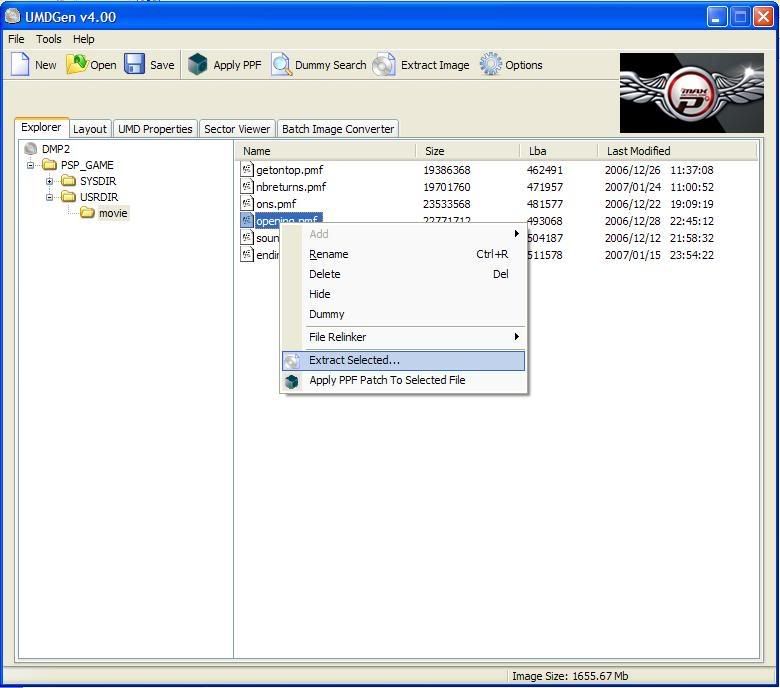
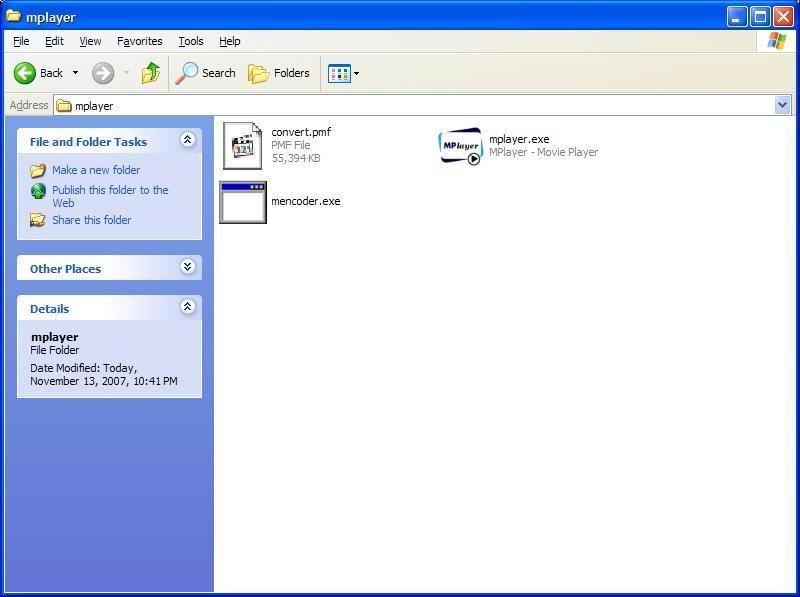
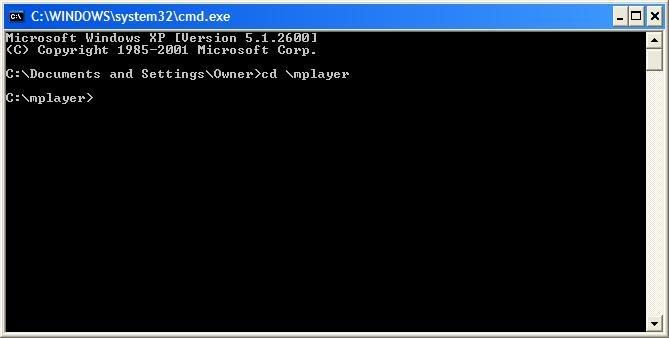
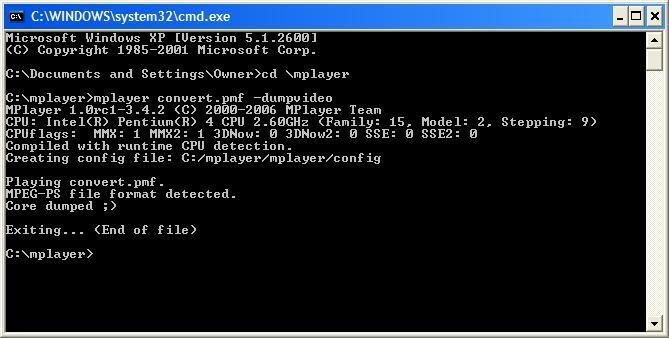
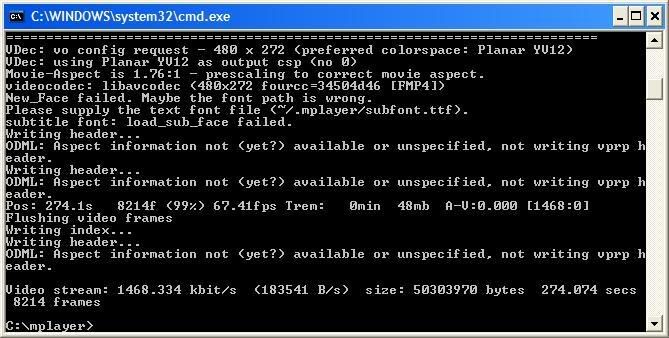
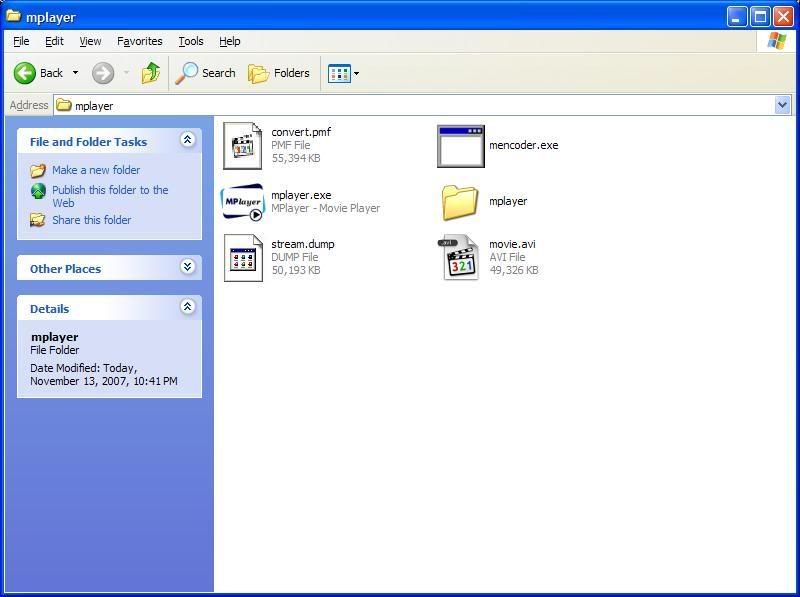
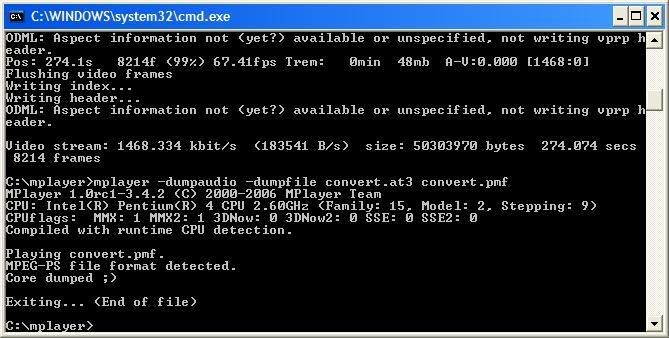
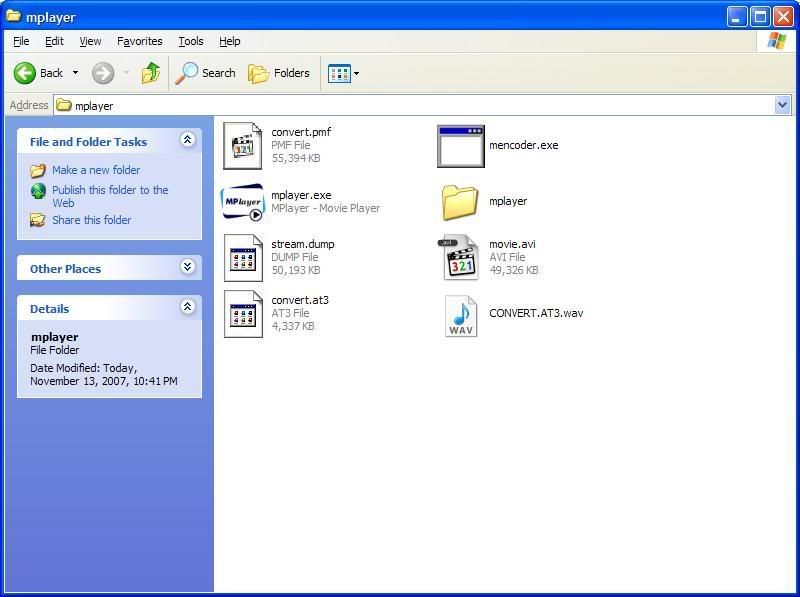
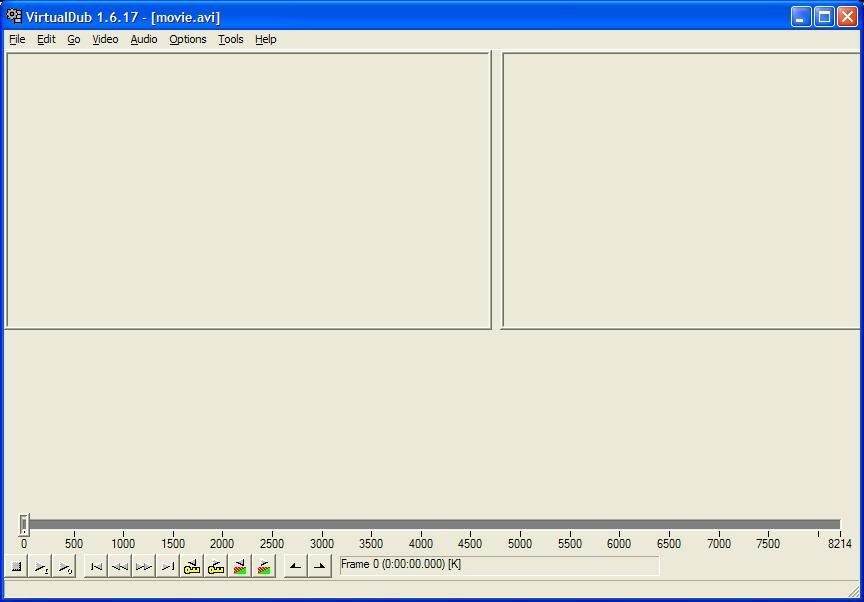
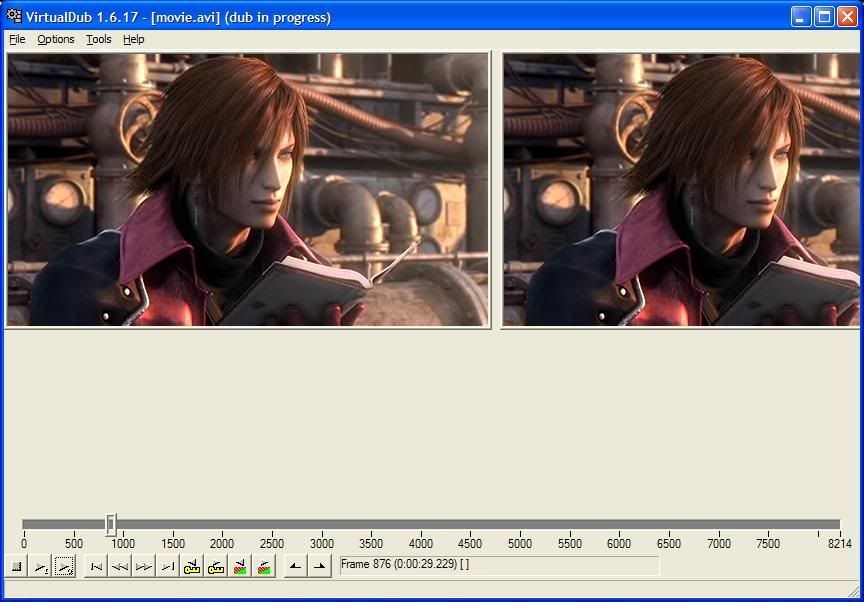
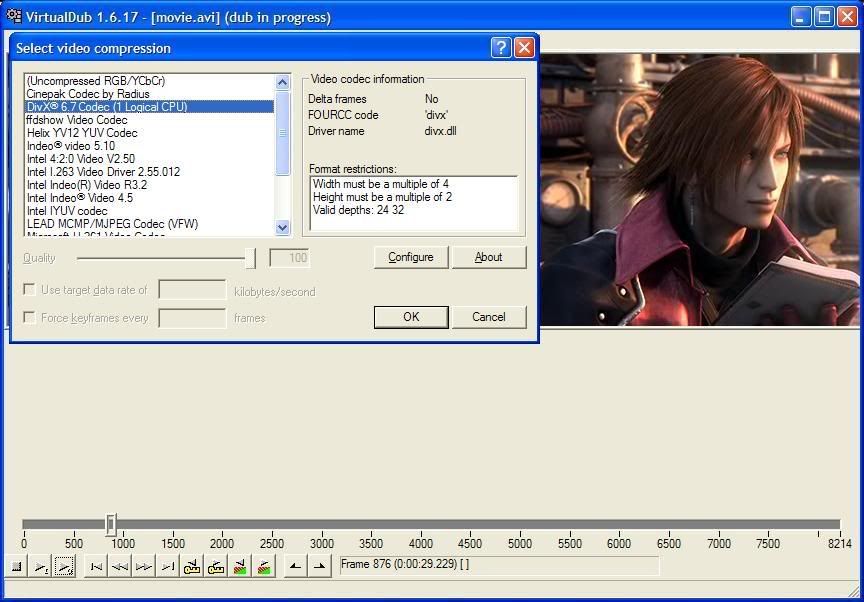
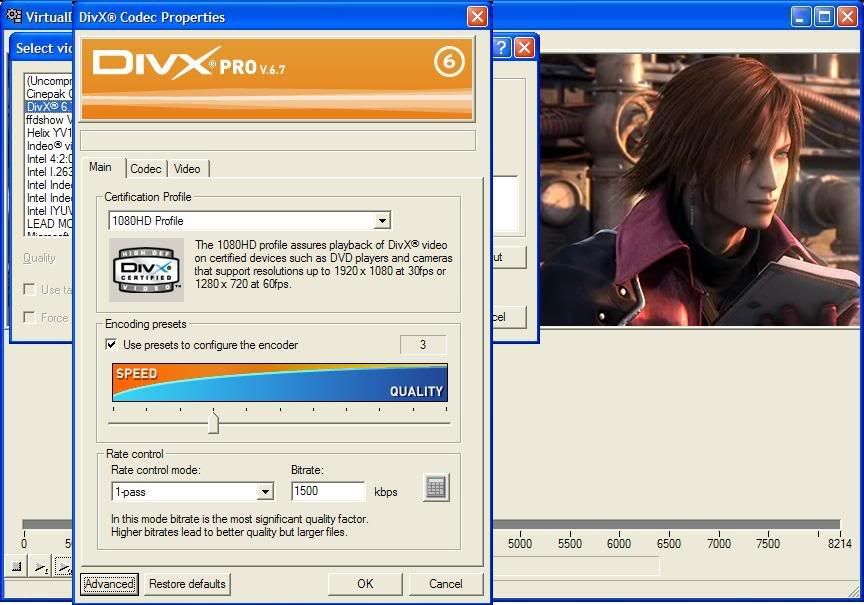
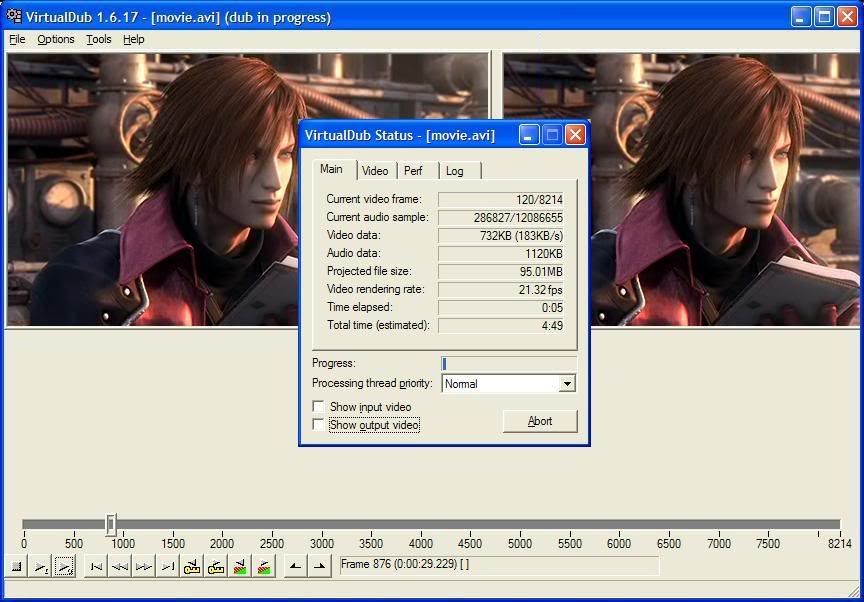
3 comments:
Thank you so much for the guide... I'm trying my best to do it ^_^
more power!
Funny thing that I was looking for guide like this to extract videos from DJMP2, and in the first screenshot it's DJMP2 :D
Thank you man! I've been trying to learn how to rip the .at3 file (If you have noticed, using UMD Stream Composer you could convert to mps with atrac3plus and then to pmf), so now I can make my "How to make ATRAC3plus files for PSP!
Post a Comment