Here is my last major update for the weekend: A step-by-step guide on playing your own PSX games on the PSP. I've been wanting to put this up for quite a while but I couldn't find the time to put this together. If you're still clueless, from firmware 3.00 onwards Sony has added in code that will allow you to play PSX games on the PSP. On official firmwares, you'll have to download these games from the PlayStation Network, and they're not free, even if you already own a copy of the original PSX game. But on custom firmwares, the PSX emulation is completely hacked, so you'll be able to play all PSX games on your PSP, subject to compatibility with the popsloader.
Without further ado, let's get started on the process. It's a bit lengthy but worth it once you see the familiar screen of Final Fantasy VII right on your PSP...
Things you will need:
Your original PSX CDs
A CD Ripper
Official Hot Shots 2 Golf PSX Game (base.pbp)
A Popstation GUI
Popstation.exe by Dark_Alex (included in my package)
Step 1: Ripping your PSX CD
1. First you will have to rip your PSX CDs. A good CD ripping software that I recommend is Alcohol 120%, but you're free to use your own favourite software. In this guide I will be using Final Fantasy VII as the PSX Game. It comes with 3 CDs, but I'll only be covering the conversion of the first CD as the steps are the same for the other 2 CDs.
2. Rip your CDs into ISO format. This is important as only ISO format can be read by the Popstation program.
3. Some PSX games come with CDDA tracks. This will require you to rip them in CCD format. While most games don't require this format, if your PSX game has no music when you play it, this is probably the problem. If you don't know what I'm talking about, just ignore this part.
4. Keep your ISO image. You'll be using it in the next step.
Step 2: Preparing the ISO for use on the PSP
1. Download a Popstation GUI to make your job easier. I recommend either PSX2PSP v1.2 or Simple Popstation GUI v3.00. While PSX2PSP has a nicer interface, Simple Popstation GUI comes with a CD ripping function included. My personal favourite is still PSX2PSP, so I'll be using it in this guide. Extract the files to a folder.
2. Now you will need a copy of the Hot Shots 2 Golf EBOOT.PBP. This contains the base code to build other PSX EBOOT.PBPs, so without this you can't continue. I'll leave it up to you to obtain this file as copyrighted files cannot be shared. The stripped-down version (1+ MB) will be enough.
3. Rename the Hot Shots 2 Golf EBOOT.PBP to BASE.PBP, and place it into the "Files" folder of PSX2PSP. Also place the Popstation.exe into the same folder. You can get this from Dark_Alex's 3.03 OE-C release.
4. Now run PSX2PSP (Or whatever GUI you're using). The first time you run it, it'll ask you whether you wish to use Theme mode or Classic mode. While Theme mode looks nicer, I'll be going with Classic mode for this guide as it's clearer. You can always change modes in the Options menu.
5. Click the button next to "ISO/PBP File" and select the first CD of Final Fantasy VII. Notice that details like Game title, Save title, and Game/Save ID have been filled in automatically. You can change the Game title and Save title, but try not to touch the Game/Save ID.
6. Select an Output PBP folder. This is required, else PSX2PSP will complain and refuse to convert your game later.
7. You can customise your EBOOT with your own icon and background picture, as well as a background sound. Click the Preview button to see how it'll look like on your PSP. As you can see, I've customised my EBOOT with some pictures.
8. Now click Convert and wait for PSX2PSP to finish the conversion and compression. Yes, even PSX games have compression, with varying results. In this case, we achieved a compression level of 26%. Some other games, like Vagrant Story, are able to achieve a compression level of up to 75%!
9. Open up the Game ID folder (in this case SCES00867) and you should see your EBOOT.PBP inside. Now all you need to do is copy it over to your PSP.
Step 3: Copying the EBOOT to the PSP
1. Make a new folder inside ms0:/PSP/GAME. Since we converted Final Fantasy VII, I called my folder FF7. You can give it any name you want, just don't make it too long.
2. Copy the EBOOT.PBP inside this folder and you're done! Your PSX game will be accessible from the GAME menu on your PSP.
With that, you now know how to convert a PSX game for use on your PSP. I've provided all the files you need here for your convenience, except the copy of Hot Shots 2 Golf. You'll have to get that on your own.
Here are the two different Popstation GUIs, with all the files you need to get started, except base.pbp:
PSX2PSP v1.2 - Download
Simple Popstation GUI v3.00 - Download
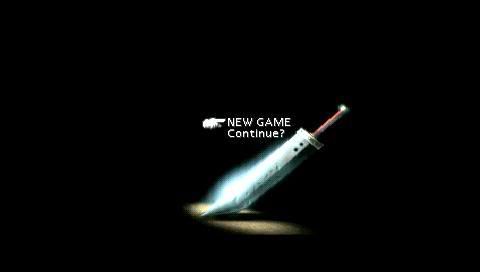
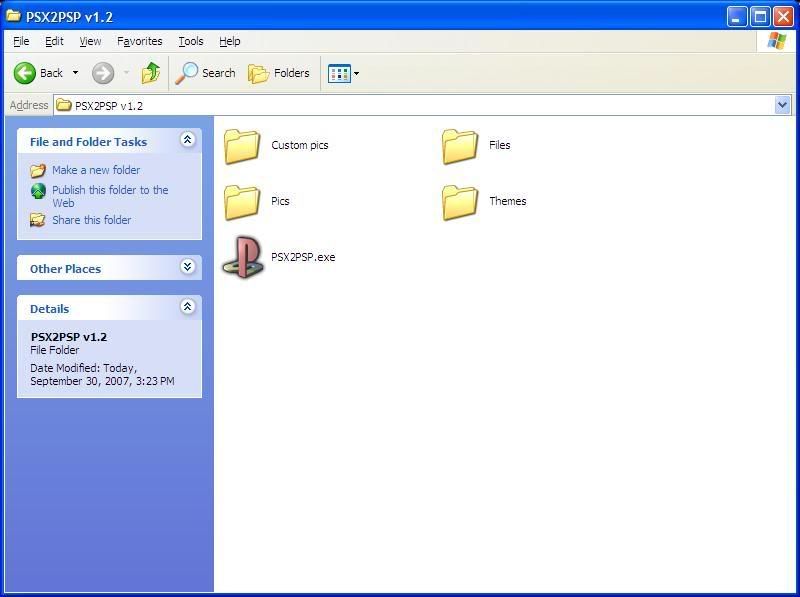
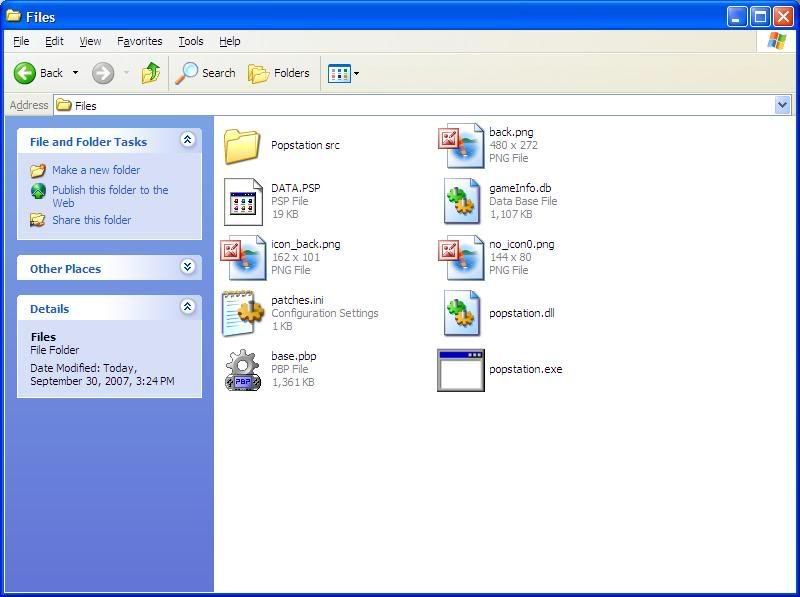
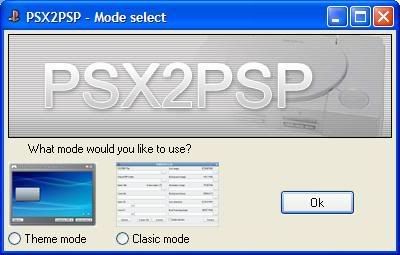
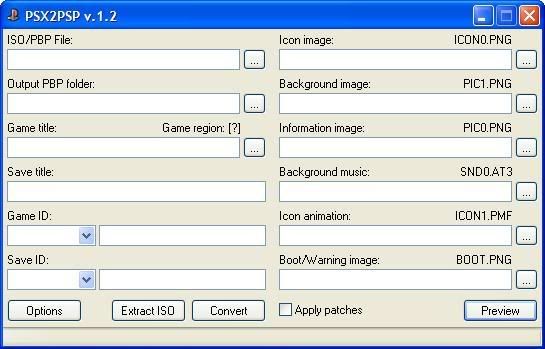
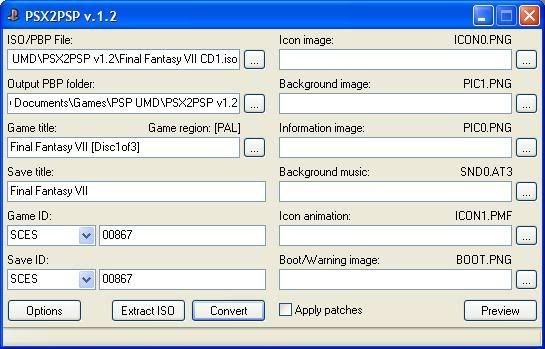
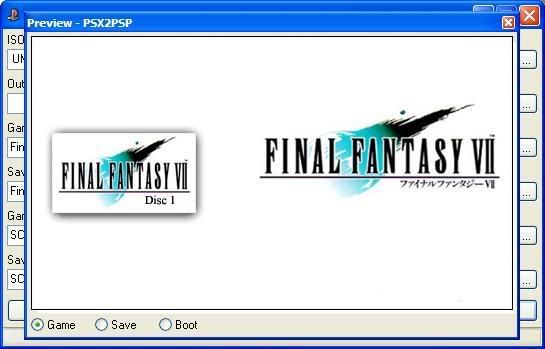
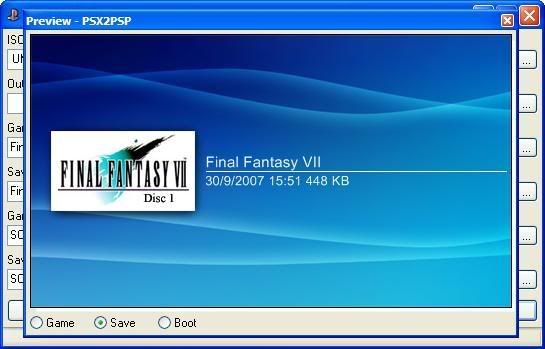
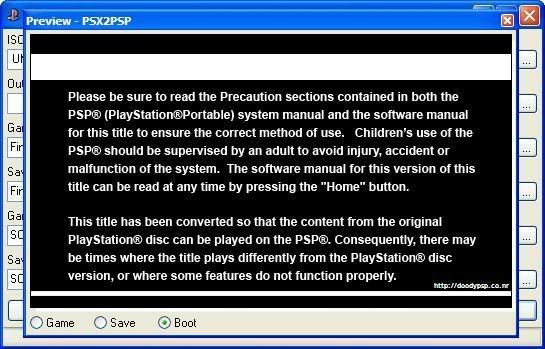
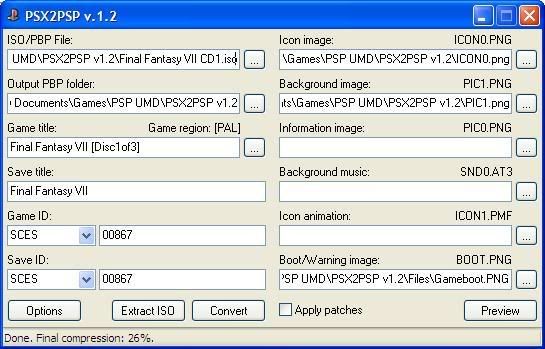
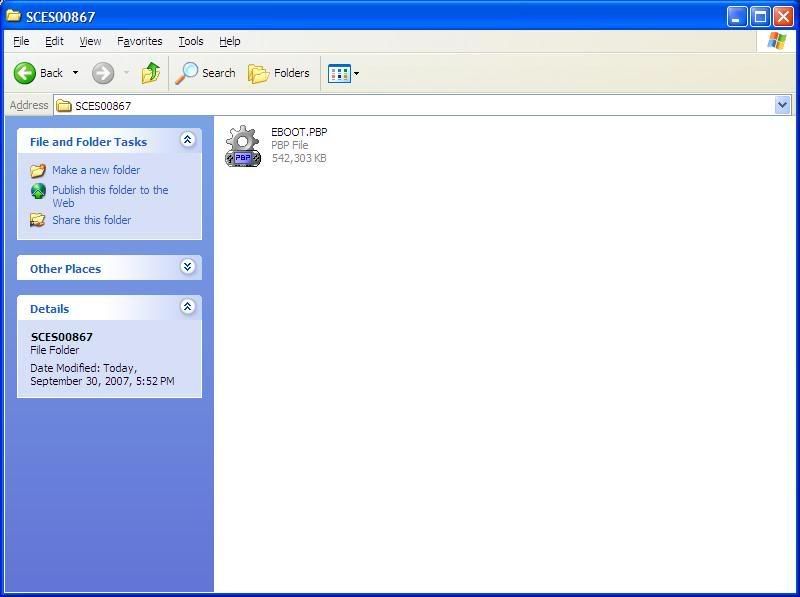
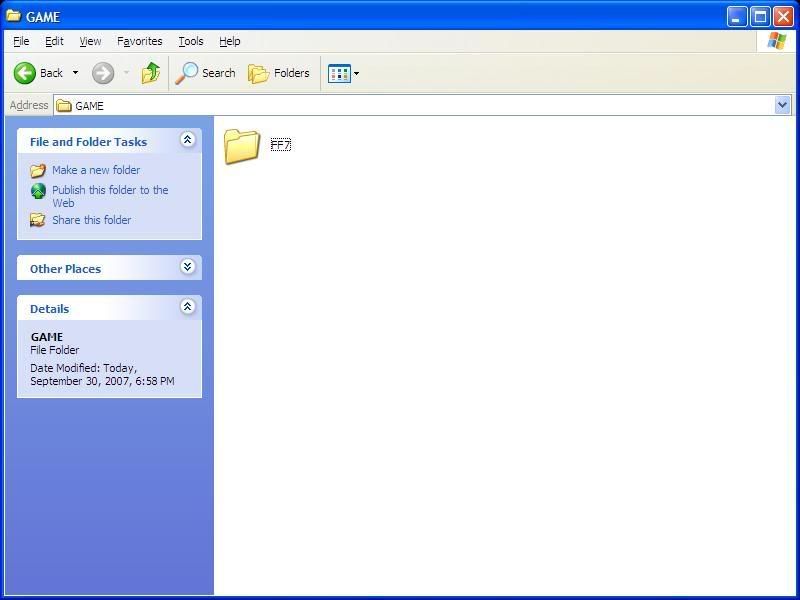
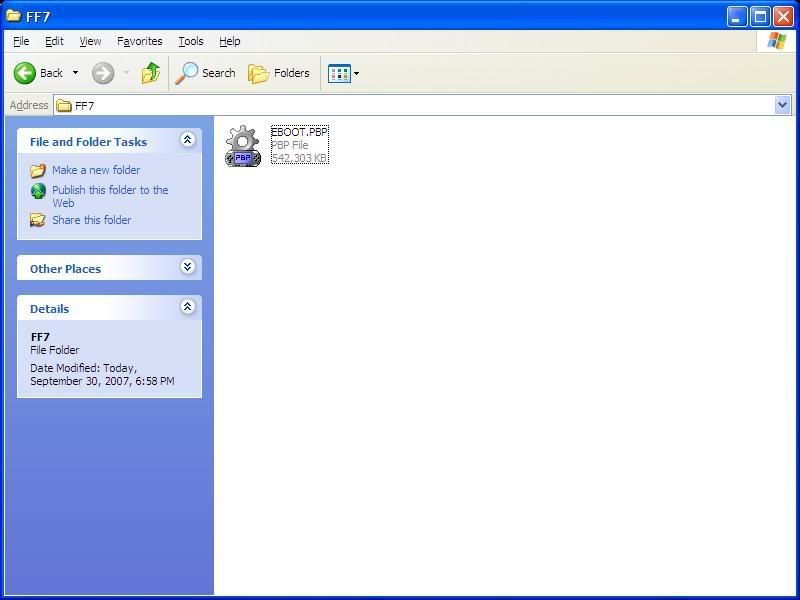
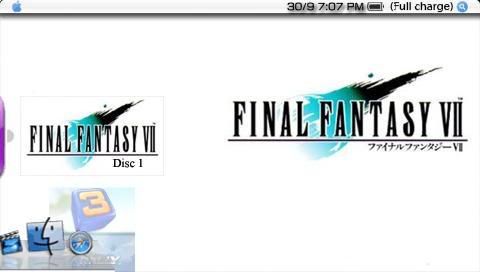
2 comments:
Dead link.
PSX2PSP new LINK:
http://files.filefront.com/PSX2PSPrar/;8160245;/fileinfo.html
Hi thanks alot for the guide, however i put Populous the beginning on my PSP and it comes up with "The Copright protection information is invalid." any clue how to get around this? TY in advance
Post a Comment