I'm back from my 3-day break with a short tutorial on how to install plugins on your custom firmware. This is applicable for all CFW like 3.52 M33-4 and 3.71 M33. However, take note that not many plugins work on 3.71 M33 currently, so do not be surprised if the plugin you're trying to install doesn't work even if you've followed my instructions to the dot.
For this example I'll be using PRXInfo. It's a simple plugin that displays battery information, system information and UMD information.
First we connect the PSP to the computer, and copy the plugin files to MS0:/seplugins. There are 5 config files that you can change to control when the plugin will be active. They are called game.txt, pops.txt, vsh.txt, game150.txt and game3xx.txt (for example, game352.txt). Game.txt is for plugins that are loaded when you are playing PSP games, pops.txt is for PSX games, vsh.txt is for plugins in the XMB, and game150.txt and game3xx.txt are for homebrew in the GAME150 and GAME3XX folder respectively. In this case, we want to use PRXInfo in the VSH, so add the line "ms0:/seplugins/PRXInfo.prx" to vsh.txt.
Disconnect the PSP, and enter recovery mode by switching off and switching on your PSP while holding R. Go to the Plugins menu and enable PRXInfo.prx in XMB. Once done, exit recovery mode.
Once back to the XMB, test that the plugin is working. PRXInfo's shortcut key is L+R, so press that now, and you should be looking at some diagnostic information about your PSP's battery, system and the UMD inserted.
If you got the same screen, congratulations! You've successfully installed a plugin on your custom firmware! Most plugins will be installed following this method. Just make sure the plugins you're using are for the correct version of your CFW!
Get PRXInfo so you can try: Download
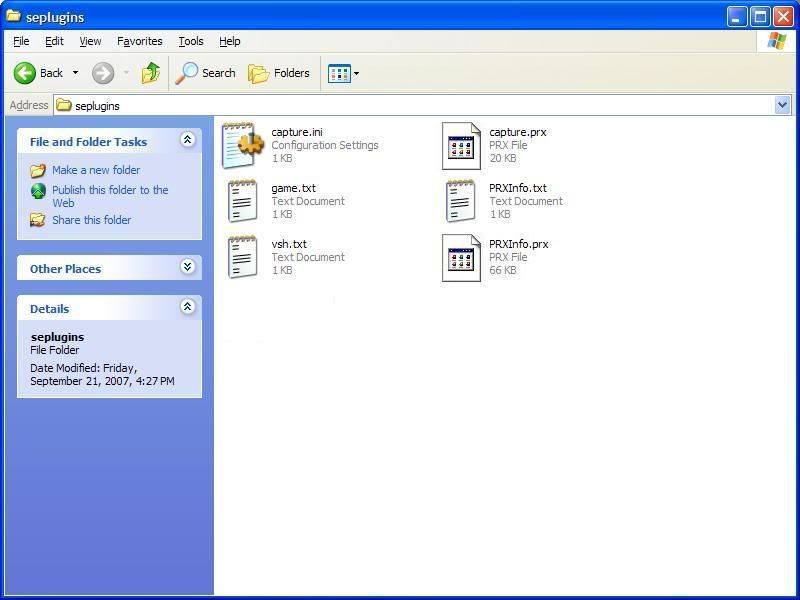
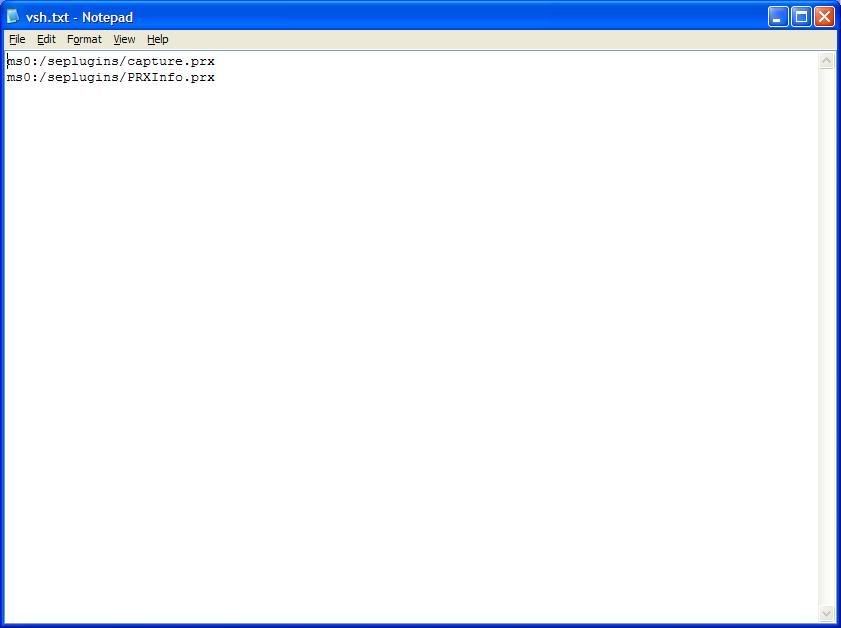
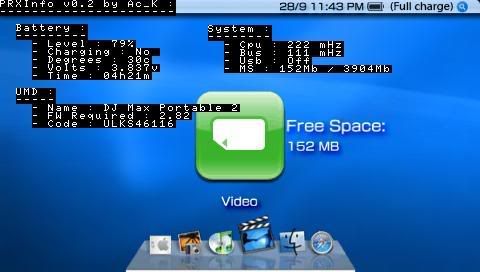
No comments:
Post a Comment